Unity Render Streaming
Scalable & Verified Unity Render Streaming solution with no-code integration
What is Unity Render Streaming?
Unity Render Streaming is a breakthrough technology that enables high-quality 3D content to be interactively streamed directly to web browsers and mobile devices without requiring downloads or installations. This allows real-time interactive streaming with complex models and environments.

To learn more about Unity Render Streaming, you can check our Unity Render Streaming Complete Guide for a detailed explanation.
Unity Verified Streaming Solution - Vagon Streams
As Vagon Streams, we are proud to announce that Vagon Streams is an official Unity Verified Solution, and Vagon Streams official plugin is also accessible from Unity Asset Store.
How to use Unity Render Streaming?
Preparing Application for Unity Render Streaming
Instead of the complicated configurations, you can easily use Unity Render Streaming by enabling the official Unity Render Streaming Plugin in your project, however, it does not allow users to set custom bitrate and FPS rates and it can cause streaming quality issues.
So, as Vagon Streams, we developed an extended version of Unity Render Streaming plugin which has support for high-quality streaming quality preferences.
#1 - Enable Render Streaming Plugin in Unity
Select Window > Package Manager from the menu bar in the Unity Editor.
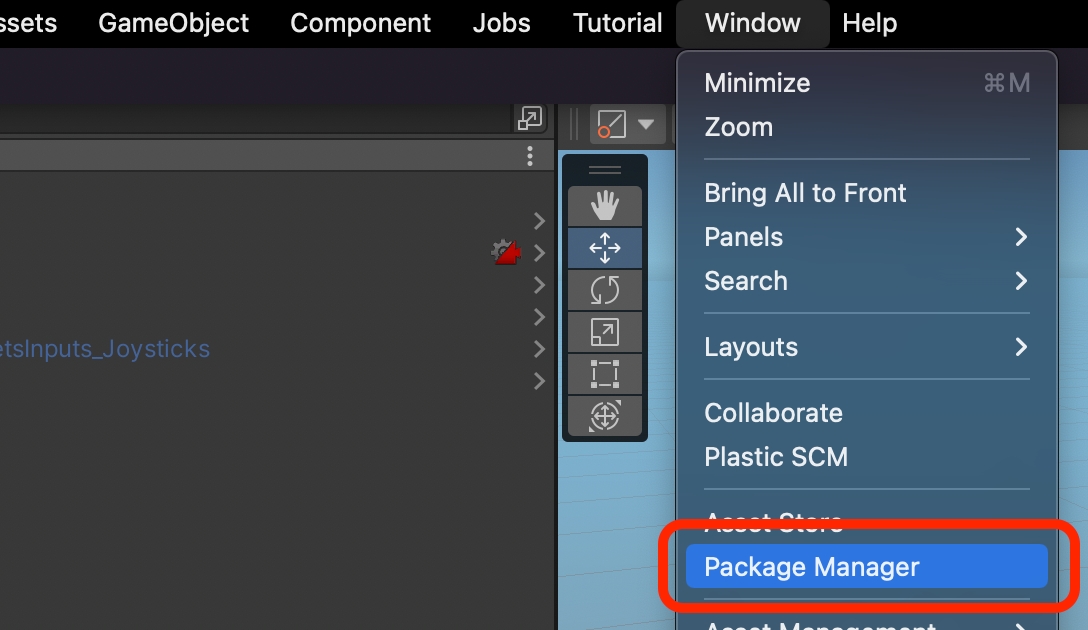
If you would like to use Vagon Render Streaming Plugin for a better streaming quality, follow the steps below. Or, if you would like to use Unity Render Streaming plugin, jump to the 3rd step.
a. Click + button and select Add package from git URL.
b. Type the git URL below to activate Vagon Render Streaming plugin in your project.

If you would like to use official Unity Render Streaming plugin, follow the steps below.
a. Click + button and select Add package by Name.
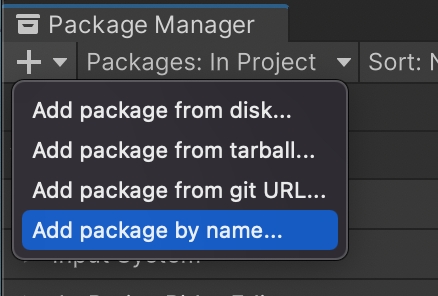
b. Type the package name below to activate Render Streaming plugin in your project.
After you activate the plugin Render Streaming Wizard window will appear automatically. Click on Fix All button.
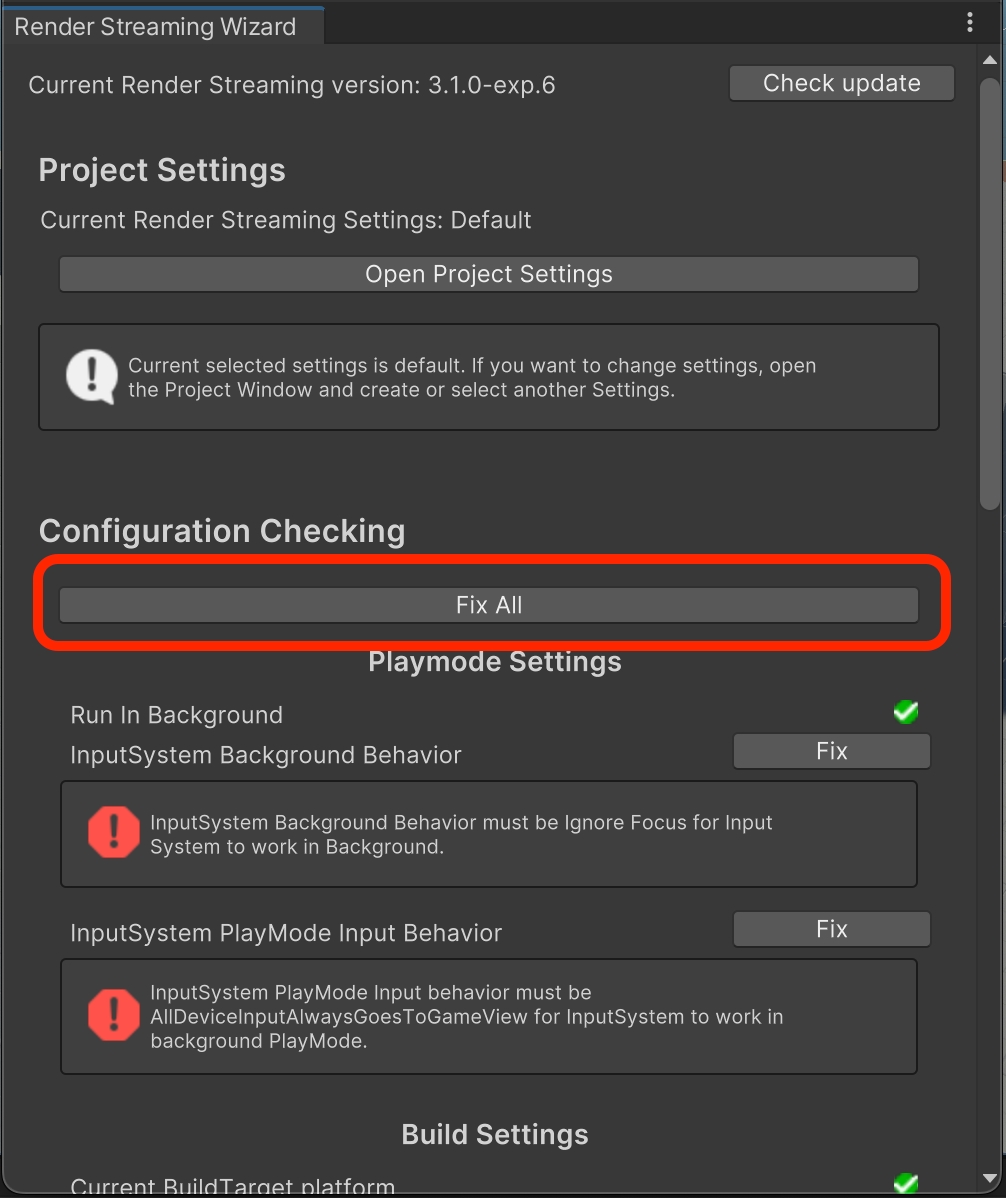
#2 - Upload Your Application and Create a Stream link
Upload your build in .zip format to Vagon Streams dashboard.
In case you need further instructions, you can check How to Start Streaming page for a step-by-step guide.

#3 - Activate Unity Render Streaming
After activating Render Streaming inside your project, creating your build, and uploading it to your Vagon Dashboard; you only need to activate Unity Render Streaming on the Stream Configurations page.

#4 - Start Streaming Your App with Render Streaming
Then, you will only need to click on the Stream link, and the system will automatically stream your application with Render Streaming technology.
You can use the Stream link on any device, and configure the Stream settings from your dashboard easily.
Unity Render Streaming Troubleshooting
Unity Render Streaming Low Streaming Quality
When you face streaming quality issues on Render Streaming-enabled Unity projects, it might be because of Unity Render Streaming plugin. We highly recommend you use the Vagon Render Streaming plugin which provides high-quality streaming experience.
Unity Render Streaming Inputs Not Working
Unity Render Streaming only supports Unity New Input System, if your project supports Old Input System or Both configurations, it won't work properly.
You can solve the Inputs Not Working problem by activating Unity New Input System in your project.
Last updated